Hello everyone, I'm Quan, today while changing a new shared hosting provider for Trungquandev site, it was only when the migration was finished that I remembered that there was still an uninstalled SSL, but the host guy It doesn't offer Let's Encrypt SSL for free like the old host's.
My blog is also simple, nothing fancy, so I don't want to spend more $ to buy SSL. After searching for a while, I also found out how to install free SSL. Now I will write in detail the process of how I got free SSL.
If you don't know what SSL is or your hosting already has a Let's Encrypt SSL section inside cPanel, you can check out this article:
Instructions to get a free SSL/TLS certificate for websites using Cpanel Hosting
1. Get a free SSL certificate.
Notice from admin of trungquandev: This article I guide from September 2018, although it is still possible to follow now, but because the interface of the sslforfree page has changed a lot and requires users to create an account, it is new. allows to generate free certificates. So it may be difficult for some of you who do not have much experience with computers. I will update this article as soon as possible, follow the Trungquandev page on my facebook so you don't miss the post after I update this post. Thanks everyone.
You access https://www.sslforfree.com (this is a page that allows manual SSL generation from Let's Encrypt) and enter the domain name you want to install SSL on, then select Create Free SSL Certificate
Demo : https://i.imgur.com/TfRepVk.png
On the next page, select Manual Verification > Manually Verify Domain:
Demo : https://i.imgur.com/OTym6FU.png
After that, you download 2 files as shown below, then upload those 2 files to your source code on hosting under the path .well-known/acme-challenge/
"If you don't see the .well-known folder, try turning on Show Hidden Files by clicking the Settings gear-shaped menu in the upper right corner of the screen."
"And if you have turned on showing hidden files above but still don't see the .well-known folder as above, you can just create it as usual."
After uploading, test it by clicking on the 2 verify links, if it shows no errors, then select Download SSL Certificate.
Demo : https://i.imgur.com/J8egeSM.png
On the next page, you will notice in the Certificate Files section, there are 3 things to save: Certificate, Private Key, CA Bundle. Click Download All SSL Certificate Files to save it to your computer.
Demo : https://i.imgur.com/7QVjBqE.png
If all goes well, you will see a success message like this:
Demo : https://i.imgur.com/MTygqKc.png
Ok, so your website can be accessed with https:// already.
Good Luck For You.
Source : https://trungquandev.com/huong-dan-lay-chung-chi-ssl-mien-phi-khi-cpanel-khong-ho-tro/
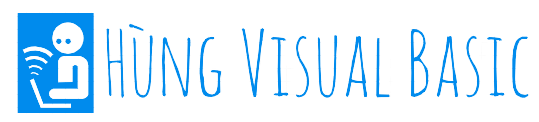
Nice tutorial code.
Trả lờiXóak phải chuyên ngành nên khó hiểu quá. :D
Trả lờiXóaTìm hiểu sẽ ra thôi bạn
Trả lờiXóa